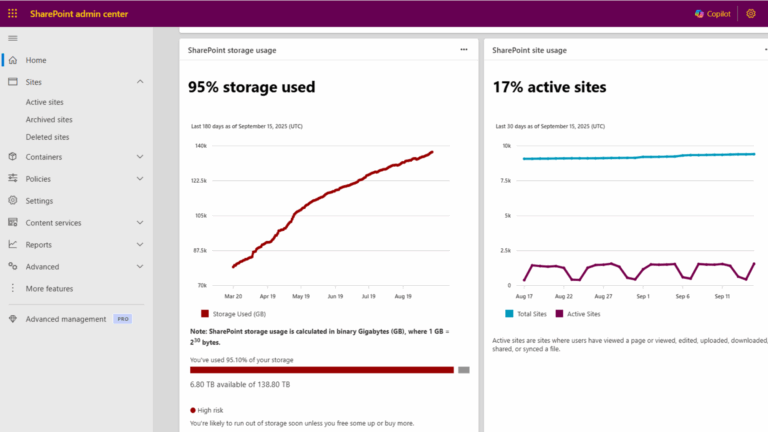
Many organizations reach their SharePoint storage limits and assume the only solution is to purchase additional storage. In most cases, you can avoid extra costs by optimizing what you already have. This article explains how to reduce storage consumption by managing file version history, governing site lifecycle, and leveraging Microsoft 365 Archive for inactive content. Keeping your environment lean not only saves money but also improves Microsoft 365 Copilot quality by decreasing ROT (redundant, obsolete, trivial) data that clutters search and AI responses. By applying these measures, you can control costs, enhance compliance, and improve user experience without unnecessary spending.
Table of Contents
📦 Why SharePoint Storage Runs Out
Before you rush to buy more storage, it’s worth checking if your current space can be optimized. Many organizations discover that hidden factors, not actual growth, are driving storage consumption. Here’s what’s really eating up your quota:
📊 Default Storage Allocation in Microsoft 365
- Tenant storage pool: 1 TB + 10 GB per licensed user.
- Per‑site maximum: 25 TB per site.
- You can buy extra storage in 1 GB increments.
- OneDrive for Business is separate and does not count against your SharePoint tenant quota.
- Education tenants use pooled storage across services.
❗ Key Fact: A tenant with 1,000 licensed users gets ~11 TB of SharePoint storage by default.
🔗 References:
- SharePoint Online limits – Service Descriptions
- Best practices for storage management – M365 Education | Microsoft Learn
📈 Common Causes of Storage Growth
🔄 File Versioning Multiplies Storage
Every save, check in or check out, metadata edit, or autosave creates a new full version. Major versions always count. Minor versions count if enabled. This supports recovery and auditing, but frequent edits multiply storage quickly.
Example: A 15 MB file with 77 versions uses about 1.1 GB of your quota. Across hundreds of documents, this can invisibly consume terabytes.
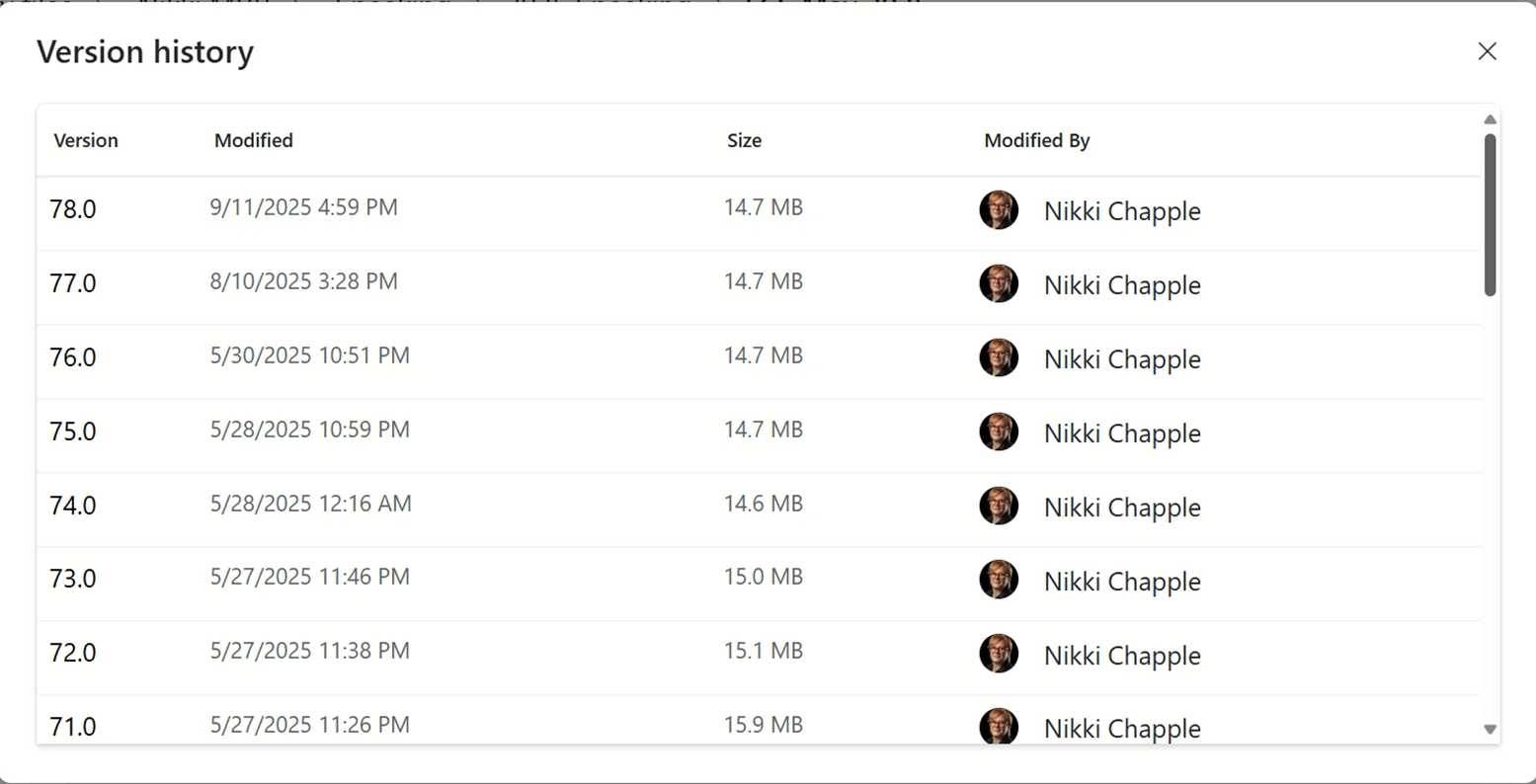
❗ Key Fact: That 15 MB document you keep updating? With 77 versions, it’s now using the same space as a full-length HD movie!
🔗 Reference: Plan version storage for document libraries – Microsoft Learn
🔒Retention and eDiscovery Holds Preserve Data You Thought Was Gone
When users delete or edit content in SharePoint, they often assume it’s gone for good. But if your organization has Microsoft Purview retention policies or eDiscovery holds in place, that data is quietly preserved behind the scenes.
Here’s how it works:
- Preservation Hold Library (PHL): When a retention policy or hold applies to a SharePoint site, any deleted or modified items are copied to the PHL. This hidden library ensures that content remains discoverable and compliant, even if users try to remove it.
- Storage Impact: These preserved items continue to consume site storage until the retention period expires or the hold is lifted. This means your SharePoint storage usage can grow unexpectedly, especially in high-volume sites like project workspaces or departmental hubs.
- Common Misunderstanding: Admins may see large storage usage and assume it’s due to active content. In reality, it could be historical data retained for compliance reasons.
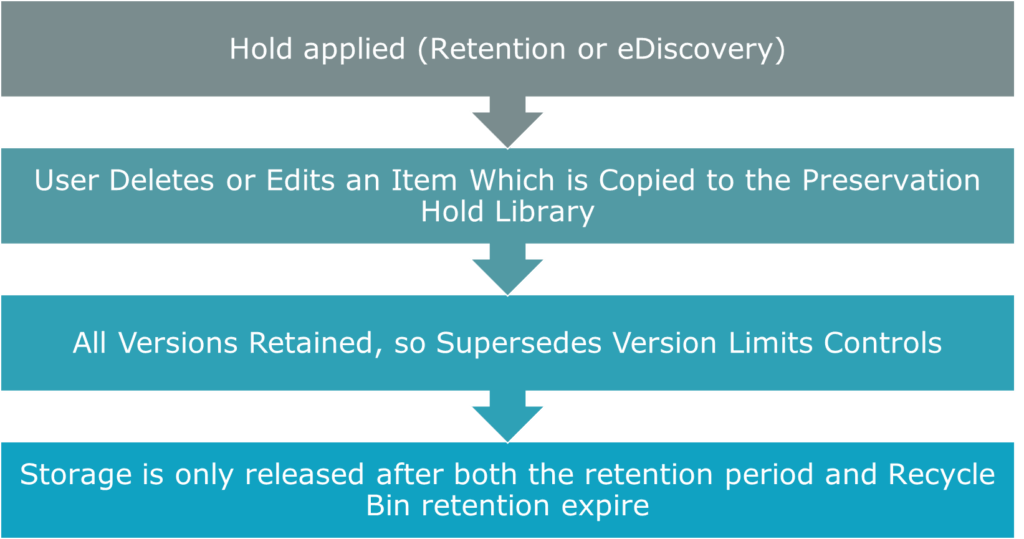
❗ Key Fact: Retention holds and eDiscovery holds block standard deletion process
🔗References: Learn about retention for SharePoint and OneDrive – Microsoft Learn
🗑️ Recycle Bin Keeps Deleted Content for 93 days
When users delete files or folders in SharePoint, those items aren’t immediately removed from storage. Instead, they’re retained in the Recycle Bin for up to 93 days, across two stages:
- First-stage Recycle Bin: Items stay here unless manually deleted by the user.
- Second-stage Recycle Bin: If the first-stage bin is emptied, items move here for the remainder of the 93-day retention period.
📌 Note: The 93-day retention period is not configurable in SharePoint Online. To retain content beyond this, use Microsoft Purview retention policies or labels.
🔗Reference: Microsoft 365 SharePoint Data Deletion – Microsoft Service Assurance | Microsoft Learn
🧩 Hidden Contributors That Counts Toward Your Quota
Content from apps like Loop and Copilot Pages can be stored in SharePoint or SharePoint Embedded containers and contributes to your storage footprint.
Reference: Retention for SharePoint and OneDrive, including Embedded.
⚠️ Common SharePoint Storage Mistakes and How to Avoid Them
Even well-intentioned storage strategies can backfire if you overlook how SharePoint handles data lifecycle. Here are some frequent pitfalls and how to stay ahead of them:
❌ Expecting Instant Savings After Changing Version Limits
Reducing version limits doesn’t automatically free up space. You must trim historic versions before storage is released.
❌ Trimming Files Under Retention or eDiscovery Hold
Retention policies and holds prevent deletion. Trimming won’t work until the hold expires or is lifted.
❌ Archiving Sites Still in Active Use
You can restore archived sites, but you cannot re-archive them for four months after reactivation—plan carefully.
❌ Assuming Manual Deletion Frees Storage Immediately
Deleted files remain in the Recycle Bin for 93 days, still consuming quota until permanently removed.
⚠️ Watch Out: Not all storage savings are immediate. Plan for retention, holds, and recycle bin timelines.
📂 Understand What Counts Toward SharePoint
| Storage component | Counts to quota | Why it matters |
|---|---|---|
| Document libraries (files, pages, lists) | ✅ Yes | Main source of storage use. Includes Teams channel files, Microsoft Lists, and meeting recordings |
| File versions | ✅ Yes | Every version is a full copy. Storage can multiply fast |
| Recycle Bin (first and second stage) | ✅ Yes | Deleted items linger for 93 days and still using space |
| Preservation Hold Library | ✅ Yes | Retains deleted or edited items under retention or eDiscovery holds. Overriding the normal deletion process |
| SharePoint Embedded content | ✅ Yes | App data (e.g., Loop, Copilot) adds up quietly |
| Site Assets/Site Pages | ✅ Yes | Images and videos can bloat storage over time |
| OneDrive | ❌ No | Doesn’t count (Unless you are an EDU tenant, where SharePoint, OneDrive and Exchange storage is pooled) |
✅ Fix: You can reclaim significant space without spending a penny. Next, let’s look at practical steps to optimize your SharePoint storage before you buy more.
🔗Reference: Manage site storage limits in SharePoint in Microsoft 365 – SharePoint in Microsoft 365 | Microsoft Learn
✅ 5 Proven Strategies to Optimize SharePoint Storage
SharePoint and OneDrive storage can balloon over time due to versioning, retention, and abandoned sites. Here are five key strategies to help you manage data growth effectively while maintaining compliance and operational efficiency:
📚 Strategy 1: Optimize File Version History
By default, SharePoint Online retains up to 500 versions of each document. This is great for collaboration and rollback, but it can quickly lead to excessive storage consumption, especially for large files like PowerPoint presentations or PDFs.
Controlling version history is one of the most effective ways to manage storage. The best approach depends on your organization’s priorities around recoverability, compliance, and cost optimization.
✅ Understanding Version History Settings
There are three main approaches to managing version history:
| Setting | How it works | Best for… |
|---|---|---|
| Automatic (recommended) | Keeps more recent versions, fewer older ones; adapts over time | Most organizations; balances risk/cost |
| Manual (count + expiry) | Caps number of versions and deletes older ones after X days | Strict compliance or storage constraints |
| Manual (count only) (default) | Always keeps a fixed number of versions, regardless of age (default is 500) | Simple scenarios, less focus on history |
Microsoft provides a helpful illustration showing how version limits apply over time.
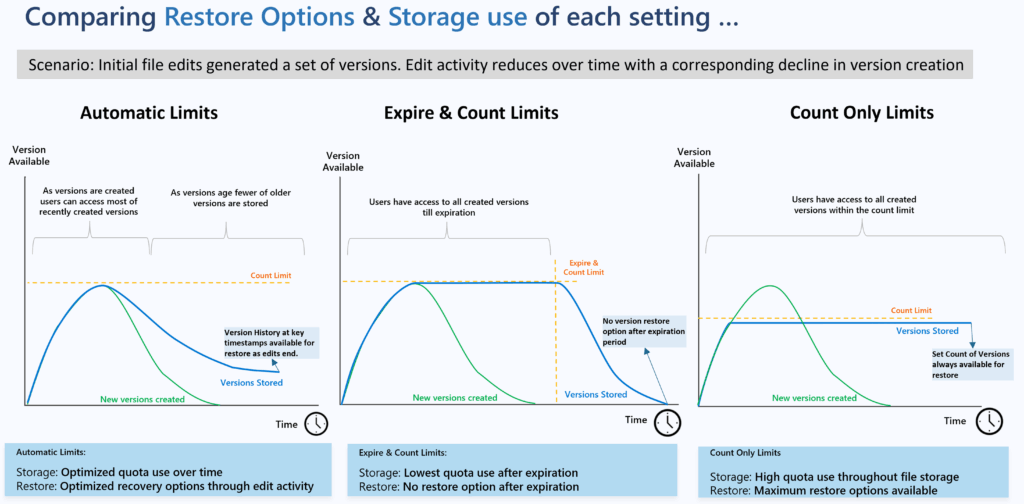
💡 Top Tip: Start with Automatic for most scenarios, it offers the best balance of recoverability and efficiency. Use manual settings only if you have specific compliance or business requirements.
📌 Check Your Defaults: Many organizations don’t realize they’re still using the default 500 versions per file, which can lead to unnecessary storage consumption.
🔗 Reference: Plan version storage for document libraries – SharePoint in Microsoft 365 | Microsoft Learn
✅Four-step File Versioning Optimization Process
1️⃣ Update Tenant Defaults
Set the tenant default to Automatic version history. This applies to all new sites, libraries, and OneDrive accounts. The diagram below illustrates the areas where the updated Tenant Version History Limits are applicable.
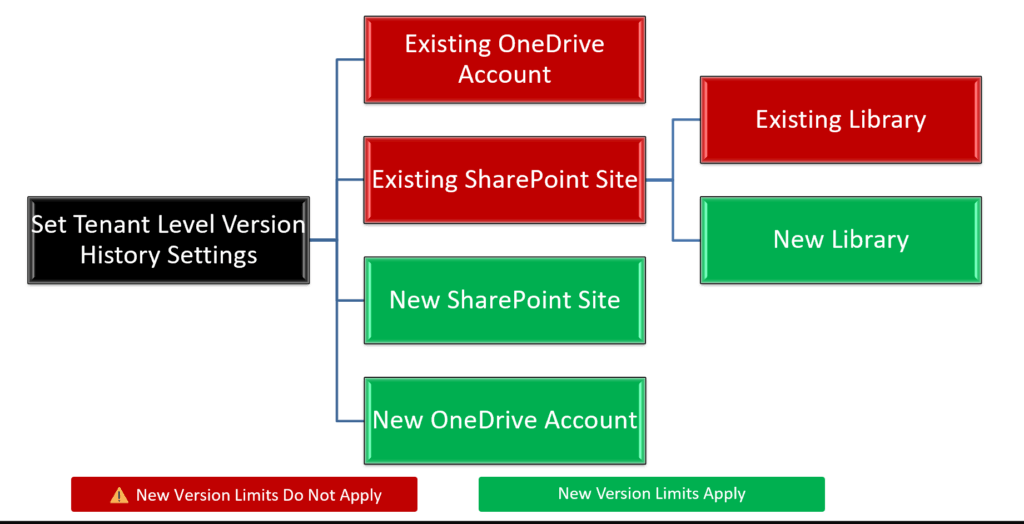
2️⃣ Analyze Current Usage
Use Generate version storage usage report to produce a CSV per site or library, then run the What‑If analysis to estimate savings before you trim. These jobs run asynchronously and can take 24 to 72 hours or more for large sites.
🔗 References
- Generate version storage usage report – Microsoft Learn
- Tutorial: Run what-if analysis – Microsoft Learn
3️⃣ Apply Version History Settings to Existing Sites
Changing the tenant default does not impact existing locations. Use PowerShell or per‑library settings to configure limits on existing SharePoint sites and OneDrive accounts.
💡 Top Tip: Check out Reshmee Ackloo’s MVP blog for advanced PnP PowerShell tips. Enhanced Version Controls/Intelligent Versioning Trim with PowerShell | Blog about anything related to my learnings
4️⃣ Trim Historic Versions
Queue trimming jobs to permanently delete versions that exceed your new limits. Verify retention and eDiscovery holds first. Trim jobs bypass the Recycle Bin and cannot be recovered.
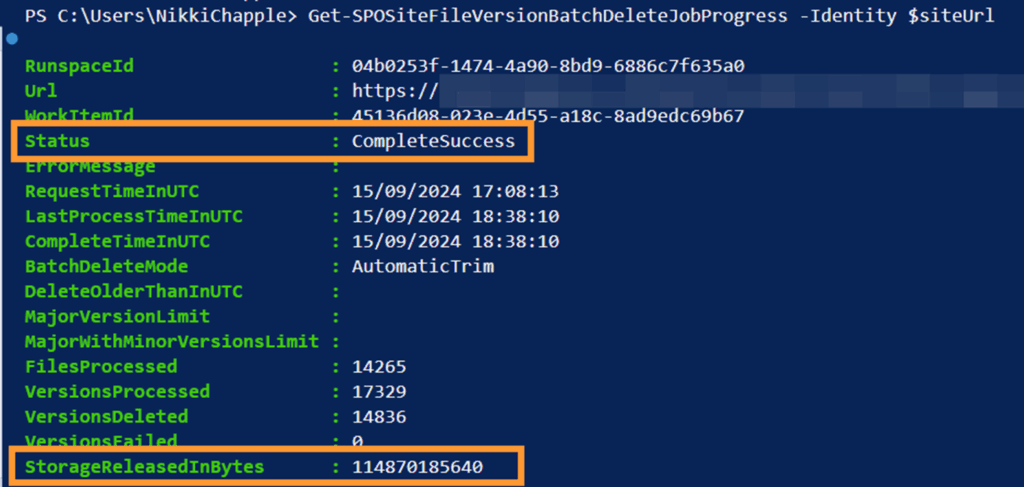
⚠️ Warning: Trim jobs bypass the Recycle Bin. Once deleted, recovery isn’t possible.
Where the biggest savings happen: Highly collaborative libraries with many edits and autosaves. Migrated static content with single versions yields minimal savings.
🧹 Strategy 2: Manage Retention and Recycle Bin
Microsoft Purview retention policies can be configured to automatically delete content after a specified period, ideal for removing stale data that no longer serves business or compliance needs.
🛠️ Options:
- Delete-only: Remove content after a set time.
- Retain then delete: Keep content for a defined period, then delete.
- Use adaptive scopes to target specific sites, users, or groups.
💡 Top Tip: Avoid blanket policies. Use adaptive scopes to apply retention based on attributes such as site name, URL, or properties stored in the site property bag, including sensitivity labels or department, thereby reducing unnecessary data preservation and facilitating more efficient storage management.
📦 Strategy 3: Identify Redundant, Obsolete, and Trivial (ROT) Data
It’s easy for SharePoint and OneDrive environments to become digital dumping grounds. Retaining unnecessary files, outdated versions, or obsolete sites not only drives up storage costs, it also increases compliance risk and makes information more challenging to find.
This clutter can degrade the quality of search results and reduce the accuracy of Microsoft 365 Copilot responses, which rely on relevant, well-governed data.
Start by identifying ROT data, content that no longer has business value and is unnecessarily consuming SharePoint storage.
🔍 ROT Data Checklist
Use this checklist to pinpoint ROT candidates:
- 📁 Files untouched for X months
- 🗂️ Duplicate or obsolete versions of documents
- 🕒 Sites with no recent activity or engagement
- 🎥 Meeting recordings older than X months
- 📄 Drafts or working copies that were never finalized
- 📦 Large files stored for convenience (e.g. zip archives, media dumps)
Once identified, ROT data can be deleted, archived, or excluded from retention policies, depending on your organization’s governance model.
✅ Best Practices for ROT Data Cleanup
- 🗑️ Review content regularly and delete items not needed for business, legal, or compliance purposes.
- 🏷️ Apply retention policies and labels to automate clean-up and enforce lifecycle rules.
- 🙋♀️ Empower site owners and users to manage their content responsibly through training and delegated controls.
- 💤 Implement site lifecycle management to identify and archive inactive sites before they become storage liabilities.
❗ Key Fact: ROT data doesn’t just waste storage; it pollutes your information landscape. Removing it improves search relevance, enhances Copilot responses, and strengthens your compliance posture.
🗂 Strategy 4: Use Microsoft 365 Archive for Inactive Sites
Inactive SharePoint sites continue to consume tenant storage, even if no one is using them. Microsoft 365 Archive moves these sites to a cold storage tier, freeing up active storage while maintaining security, retention, and search capabilities for admins and Microsoft Purview. Archived sites are hidden from end users and Copilot.
✅ Key Benefits
- ⬇️ Frees tenant storage without deleting content
- 🔒 Preserves retention policies, legal holds, and DLP
- ⚡ Fast site archiving and reactivation
- 💰No reactivation fee since March 31, 2025
- 🗂️ No loss of permissions or metadata
- 🕵️ Admin and Purview search continue to work
⚠️ Limitations to Plan For
- 🫥 Archived sites are hidden from end-user and Copilot search
- 🔄 Site‑level restore only
- 🚫 Teams with private/shared channels: only main site is archived; channel sites remain active
📊 Storage Costs and Billing Model
- 📦 Billed per GB per month for archived storage
- 💰 You only pay when active + archived storage exceeds your tenant’s included SharePoint quota
- 🔄 Reactivating a site is free, but you can’t re-archive it for four months
- 📏 Charges are based on how much you archive, not how many sites—archiving large sites saves more
Microsoft created this diagram to show how different archiving scenarios affect your SharePoint storage charges with Microsoft 365 Archive.
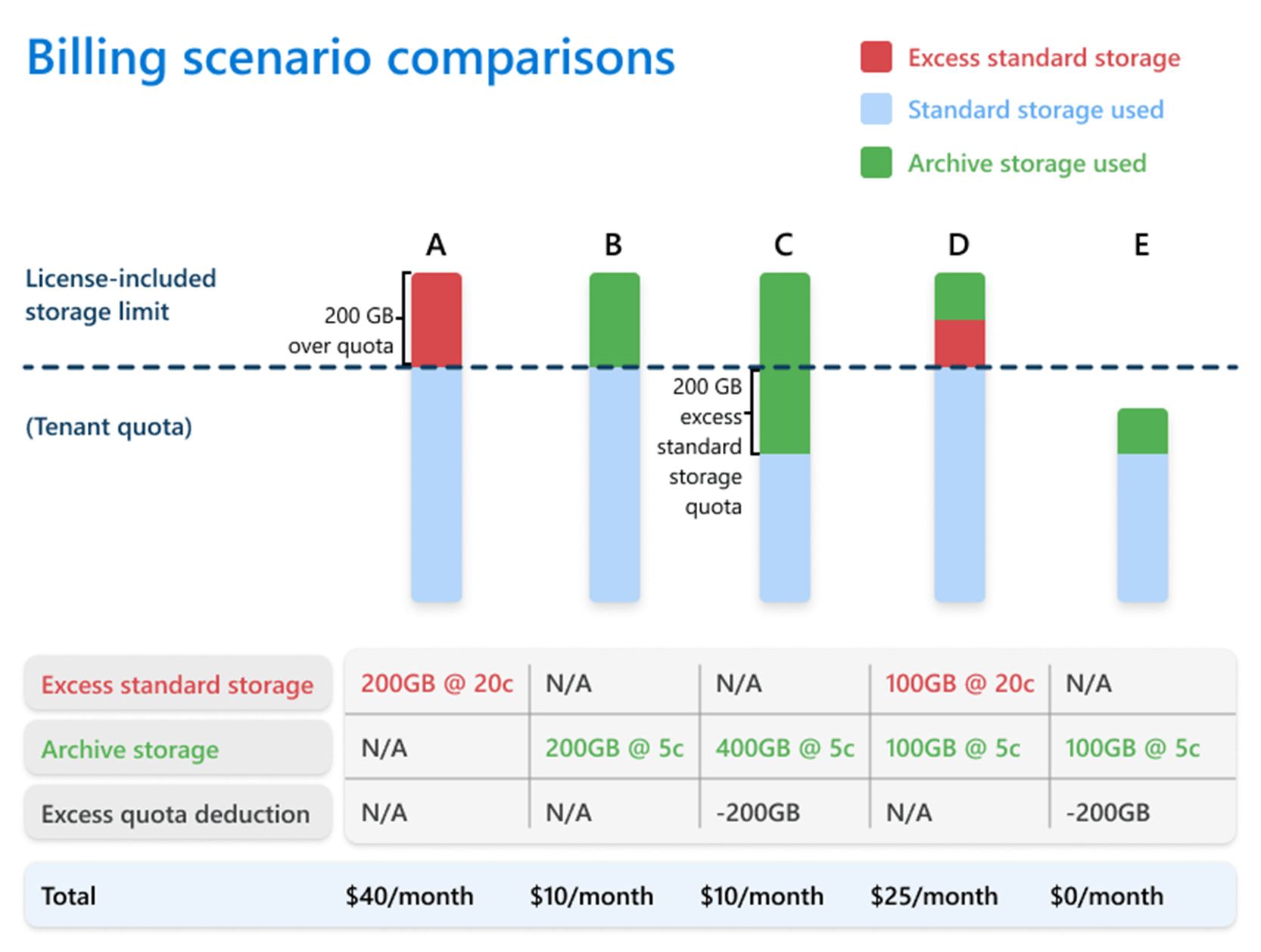
🛠️ Setup Overview
- Manage archiving and reactivation in the SharePoint admin centre
- Enable pay-as-you-go billing in the Microsoft 365 admin centre
- Turn on Archive
🔗 Reference: Set up Microsoft 365 Archive – Microsoft 365 Archive | Microsoft Learn
📌 When to Use Archive
- Legacy content retained for compliance
- Inactive project or departmental sites
- Seasonal sites between cycles
🔍 How to Find Candidates
Use storage and activity trends in the SharePoint admin center to identify low-activity or large sites.
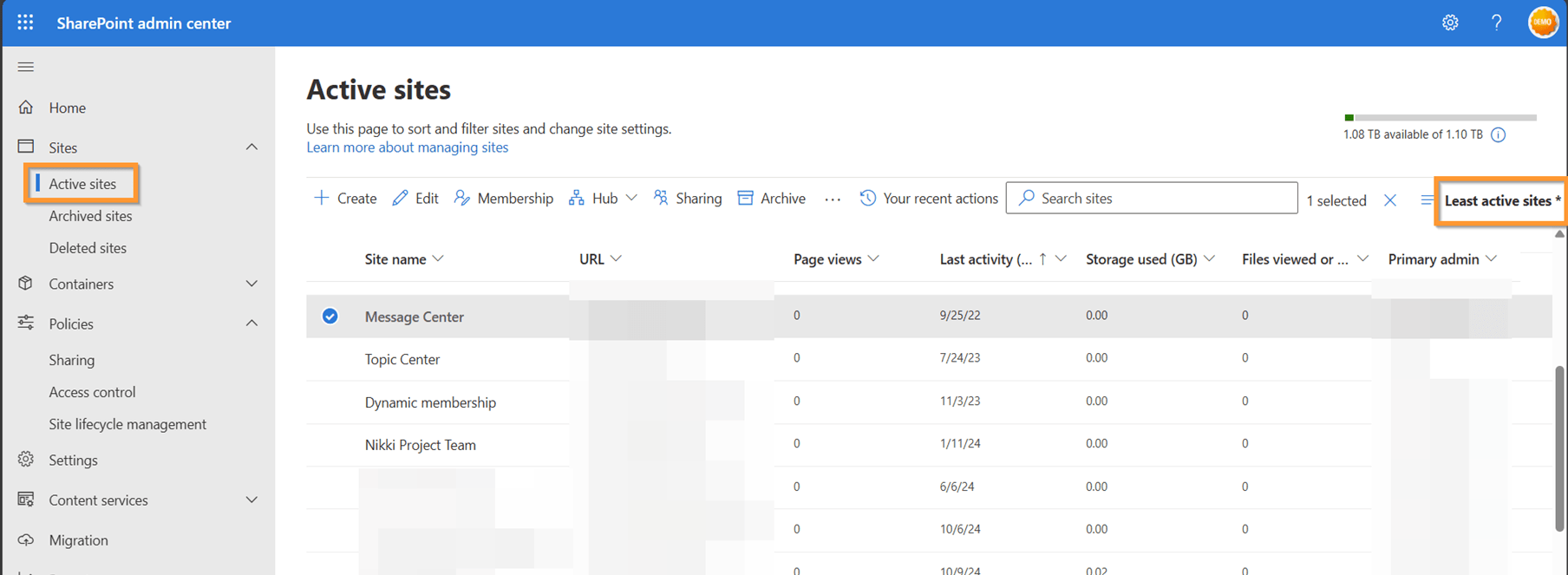
💡 Top Tip: Don’t let inactive sites eat up your premium storage. Move them to Microsoft 365 Archive and free up space for what matters, at a fraction of the cost!
💤 Strategy 5: Implement Governance and Lifecycle Policies
Archiving should be part of a policy‑driven lifecycle, not an ad hoc cleanup. With SharePoint Advanced Management (SAM) or Microsoft 365 Copilot licensing, you can automatically identify inactive sites and apply Inactive Site Policies. This automation streamlines lifecycle decisions and reduces manual overhead.
⚙️ How Inactive Site Policies Work
- Flexible Scoping: Policies can apply to all sites or be targeted using container sensitivity labels, site templates, or CSV uploads.
- Owner Notifications: When a site meets inactivity thresholds, owners are notified and asked to confirm continued use or approve archiving.
- Automated Actions: If no response is received, the site can be marked as read-only or archived after a configurable grace period (3–12 months).
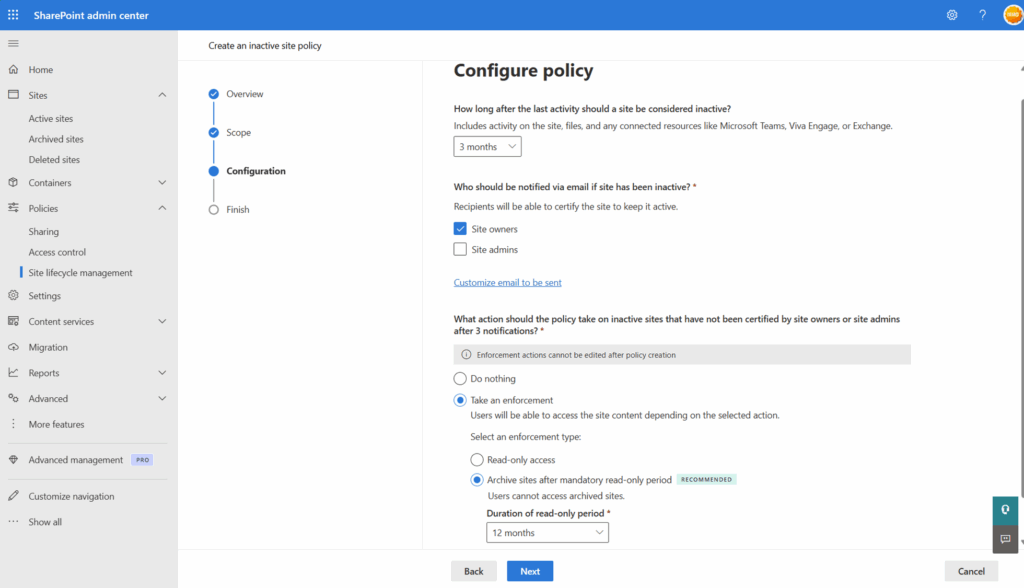
💡 Top Tip: Don’t wait for storage to spiral out of control. Automate site lifecycle management with policies, so inactive sites are archived on time, every time.
🔗 Reference: Manage inactive sites using Site lifecycle management – SharePoint in Microsoft 365 | Microsoft Learn
📅 Your 30-60-90 Day Optimization Plan
A phased approach helps you tackle SharePoint and OneDrive storage challenges methodically, starting with quick wins and building towards sustainable governance.
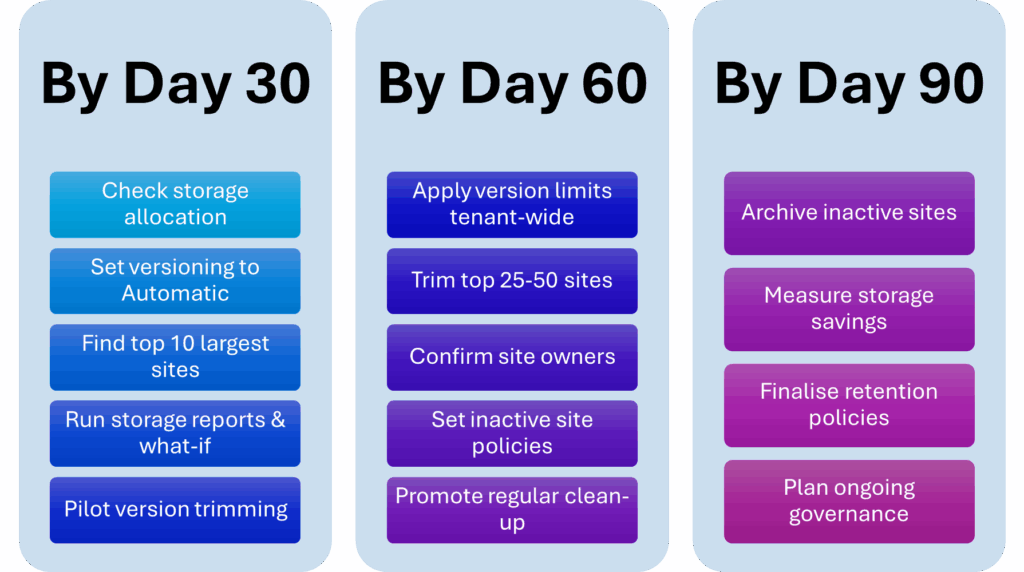
✅ By Day 30: Establish Your Baseline and Pilot Improvements
- 📦 Check your tenant’s default storage allocation
Understand how much storage is available and how it’s currently used. - ⚙️ Update tenant file version history default to Automatic
Ensure new sites and libraries inherit the recommended settings. - 🔍 Identify your top 10 storage-consuming sites
Focus efforts where they’ll have the greatest impact. - 📊 Generate version storage usage reports and run what-if analysis
Assess potential savings before making changes. - 🧪 Pilot version trimming on 1–2 libraries or sites
Test the process and measure results before scaling up.
✅ By Day 60: Standardize and Scale
- 🛠️ Apply Automatic version limits tenant-wide
Standardise settings across all existing SharePoint sites and OneDrive accounts. - 📈 Extend version trimming to your top 25–50 largest sites
Target the biggest contributors to storage consumption. - 👥 Confirm owners for all sites
Ensure accountability for ongoing clean-up and governance. - 💤 Configure inactive site policies
Automate identification and management of inactive sites. - 🧹 Encourage teams to regularly review and clean up their sites and libraries
Foster a culture of good data hygiene and ownership.
✅ By Day 90: Optimize and Operationalize
- 🧊 Archive inactive sites using Microsoft 365 Archive
Free up storage and reduce costs without deleting important content. - 📏 Re-measure tenant storage and calculate avoided costs
Quantify the impact of your optimisation efforts. - 🏷️ Agree on retention policies to keep what you need and delete what you don’t
Align with compliance and business requirements. - 🔄 Create a plan to maintain and extend controls across all sites
Move to a steady-state operating model for ongoing governance.
💡 Top Tip: Small, steady steps add up fast. Follow your 30-60-90 day plan and you’ll unlock meaningful storage savings, improve governance, and set the foundation for long-term success.
📈 Stay In Control Monitoring, Reporting, And Common Pitfalls
Ongoing monitoring is essential to avoid storage surprises and ensure your SharePoint environment remains healthy and cost-efficient. Microsoft 365 provides a robust toolkit to help you stay on top of usage trends, versioning, and site activity.
🔍 Tools for Monitoring Storage Usage
SharePoint storage report
The SharePoint storage report in the SharePoint Admin Center shows total usage, trends, and optimization suggestions.
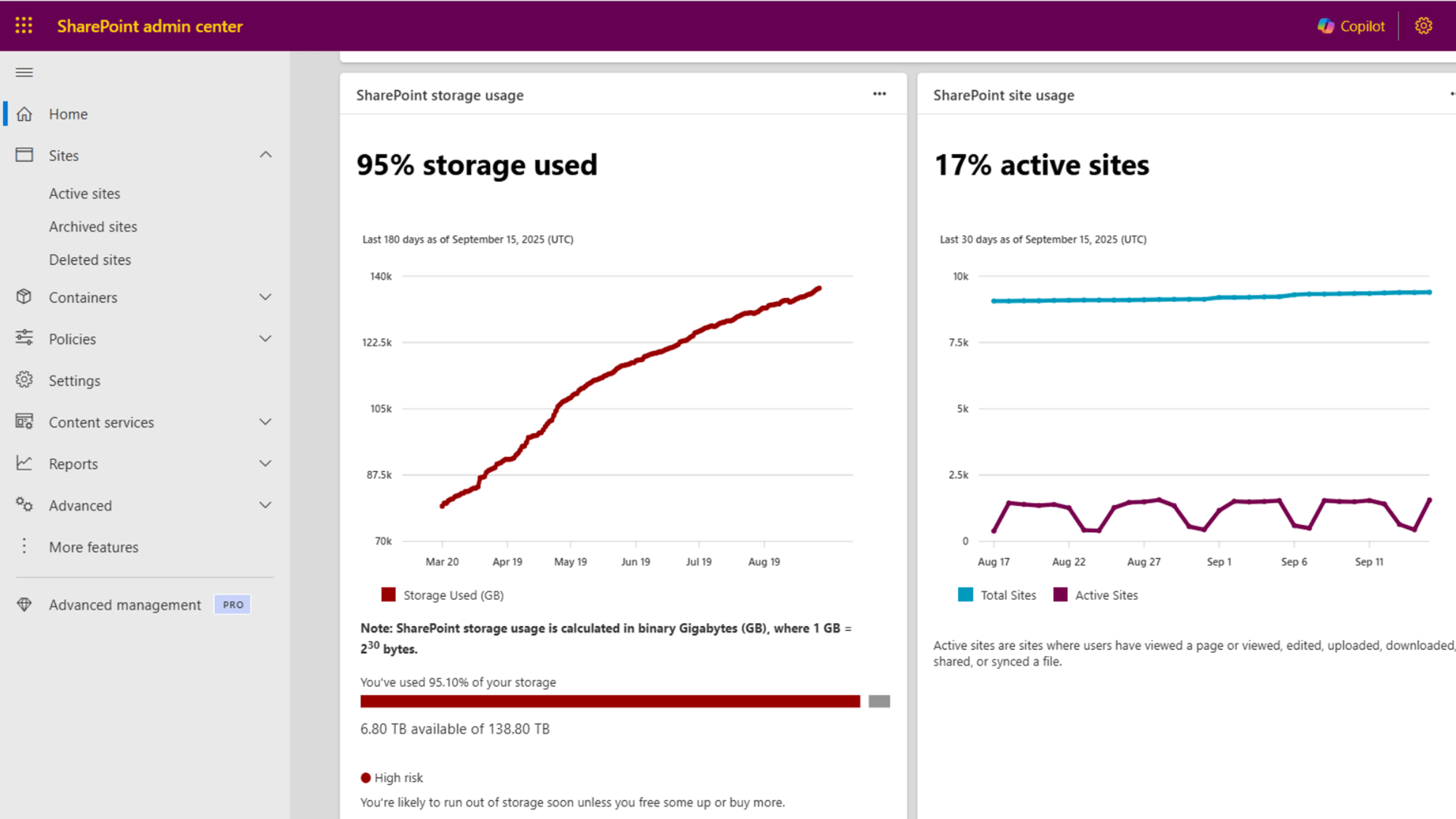
🔗 Reference: Manage site storage limits in SharePoint in Microsoft 365 – SharePoint in Microsoft 365 | Microsoft Learn
SharePoint Usage Reports
The SharePoint Usage Reports in the Microsoft 365 Admin Center provide insights into site activity, user engagement, and storage trends.
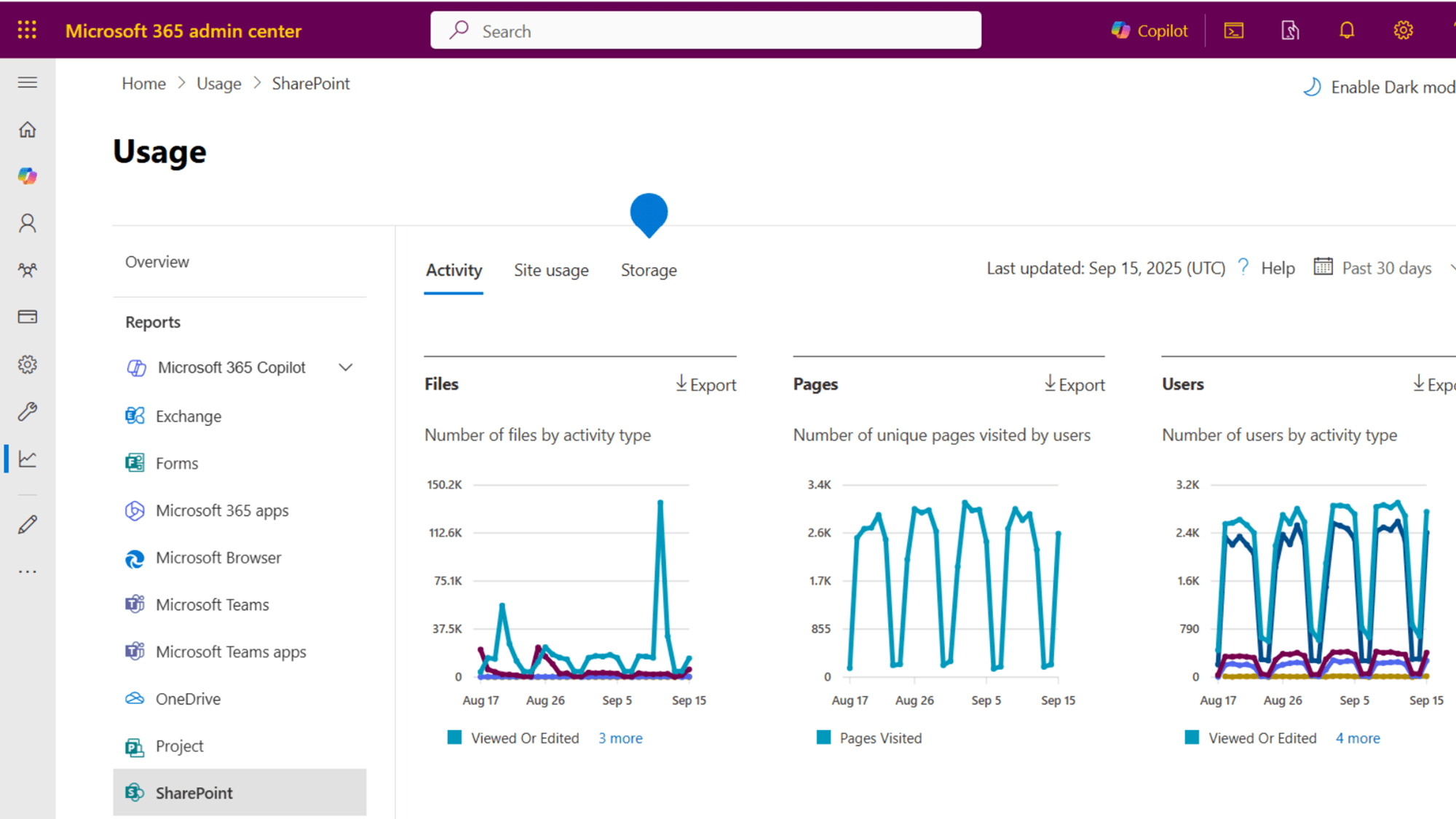
🔗 Reference: Microsoft 365 admin center SharePoint site usage reports – Microsoft 365 admin | Microsoft Learn
Version Storage Reports
Version storage usage report and What‑If analysis quantify potential savings before trimming (deleting excess file versions).
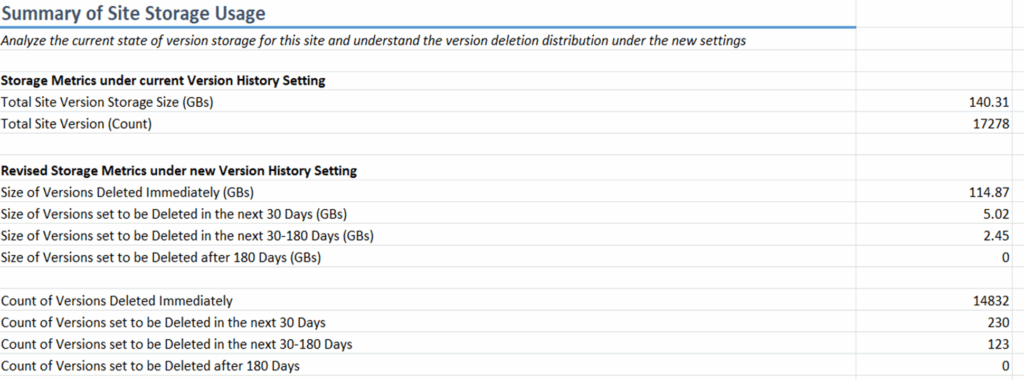
🔗 Reference: Generate version storage usage report for a site – SharePoint in Microsoft 365 | Microsoft Learn
Deep‑Dive Custom Analytics
Use Microsoft Graph Data Connect for advanced insights, automation, and integration with Power BI or other analytics platforms so you can build your own reports.
🔗 Reference: Links about Microsoft Graph Data Connect for SharePoint | Microsoft Community Hub
💡 Top Tip: Don’t just set and forget. Regularly monitor your storage and site activity. Proactive tracking helps you spot issues early, avoid unexpected costs, and maintain a smooth-running environment.
🚫 Pitfalls to Avoid After Optimization
- Expecting instant savings after changing limits. You must trim old versions to reclaim space.
- Trimming content under hold and expecting capacity to drop. Copies remain in the Preservation Hold Library until retention ends. Consider Priority cleanup in approved scenarios.
- Assuming manual deletion is enough. The 93‑day Recycle Bin still counts toward quota.
- Archiving active sites then needing to re‑archive quickly. There is a four‑month cooldown after reactivation.
🔑 Conclusion and Resources
Buying more SharePoint storage should always be a last resort. Most organizations can reclaim significant space and avoid unnecessary costs by:
✅ Optimizing version history to reduce unnecessary file versions
✅ Archiving inactive sites using Microsoft 365 Archive
✅ Removing ROT data with retention policies and lifecycle governance
These steps not only save money but also improve compliance and ensure Copilot delivers relevant, high-quality results.
💡Top Tip: Focus on what matters: keep your environment lean, purposeful, and well-governed. After a thorough clean-up and optimization, you may be surprised to find you need far less storage than expected.
📂 Bonus: View my session slides from CollabDays Bletchley 2025
👉 My Related Content
- Optimize SharePoint Storage With Version History Limits
- Microsoft 365 Retention, Archive and Backup Strategies Explained
- The Hidden Link Between SharePoint File Versioning And Storage
- Ultimate Guide to Microsoft 365 Data Storage Locations
👉 Microsoft Official Documentation
- Best practices for storage management – M365 Education | Microsoft Learn
- Manage site storage limits in SharePoint in Microsoft 365 – SharePoint in Microsoft 365 | Microsoft Learn
- Plan version storage for document libraries – SharePoint in Microsoft 365 | Microsoft Learn
- Learn about retention for SharePoint and OneDrive – Microsoft Learn
- Microsoft 365 SharePoint Data Deletion – Microsoft Service Assurance | Microsoft Learn
- Overview of Microsoft 365 Archive – Microsoft 365 Archive | Microsoft Learn
❓Frequently Asked Questions (FAQ)
Do version limits remove existing versions?
No. New limits apply going forward. To reclaim space, you must trim historic versions, ideally after a what‑if analysis on the report CSV.
Why didn’t my trimming reduce the site’s usage?
If the site or files are under retention/eDiscovery hold, versions are preserved in the Preservation Hold Library until expiry. Tenant storage won’t drop until retention elapses and the purge completes.
Can I trim versions on content under retention?
You can run trimming jobs, but retained copies are kept in the Preservation Hold Library. Focus trimming where retention does not require historical versions.
Is Microsoft 365 Archive the same as backup or records management?
No. Archive is a lower‑cost storage tier for inactive sites, preserving searchability and compliance. Backup provides point‑in‑time restore, and Records management is about immutable retention and disposition.
What happens to permissions and metadata when I archive a site?
They’re preserved. Reactivating the site restores it with the same metadata and security.
Can I archive Teams channel sites?
Partially. The main site associated to the Team can be archived. Private/shared channel sites are not archived by the admin centre flow and remain active.
Will Copilot or end users find archived content?
No. Archived sites are hidden from end‑user search and Copilot results. Admin and Purview search remain available.
When should I actually buy more storage?
When you have optimized versioning, trimmed historic versions, and archived inactive site, yet demand still outstrips supply due to genuine growth or regulatory retention.
Can I override holds to delete high‑volume content (e.g., stale meeting recordings) and reclaim space?
Yes, Priority cleanup (preview) can override retention/holds for specific scenarios, with multi‑step approvals. Use carefully under governance. See Override holds to clean up files for Copilot and reclaim storage | Microsoft Learn
Microsoft Purview retention policies and retention labels still apply to archived SharePoint sites?
Yes. When a SharePoint site is archived using Microsoft 365 Archive, all existing retention policies and retention labels continue to apply. The site remains under the same compliance controls as when it was active. You do not need to unarchive a site to apply or enforce retention policies or holds.
Compliance features in Microsoft 365 Archive – Microsoft Learn
Can I archive a site that is under a retention policy or legal hold?
Yes. You can archive sites that are subject to retention policies, retention labels, or legal holds. Archiving does not remove or bypass these controls. Content in legal hold or under retention will remain protected and discoverable for eDiscovery and compliance purposes.
Frequently asked questions about Microsoft 365 Archive – Microsoft Learn
💡 Want More Insights? Stay Updated!
🔐 Stay ahead in Microsoft 365 security, compliance, and governance with expert advice and in-depth discussions.
📺 Watch on YouTube:
All Things M365 Compliance – Dive into the latest discussions on Microsoft Purview, data security, governance, and best practices.
🎧 Listen on Spotify:
All Things M365 Compliance – Your go-to resource for deep dives into Microsoft Purview, DLP, Insider Risk Management, and data protection strategies.
📌 Follow Me for More Insights:
- 🔹 LinkedIn: Nikki Chapple – Connect for updates, discussions, and articles.
- 🔹 Bluesky: @nikkichapple – Join the conversation on compliance and data security.
- 🔹 Twitter/X: @chapplenikki – Stay up-to-date with quick insights on M365 security and governance.
📌 Explore More on My Website:
nikkichapple.com – Discover more blog posts, resources, and stay at the forefront of Microsoft 365 compliance and security trends.
💬 Let’s Connect!
Have questions about Microsoft 365 security or compliance? Reach out to me, share your thoughts, or join the conversation! 🚀
